How to create a publisher account with Thulo Ads
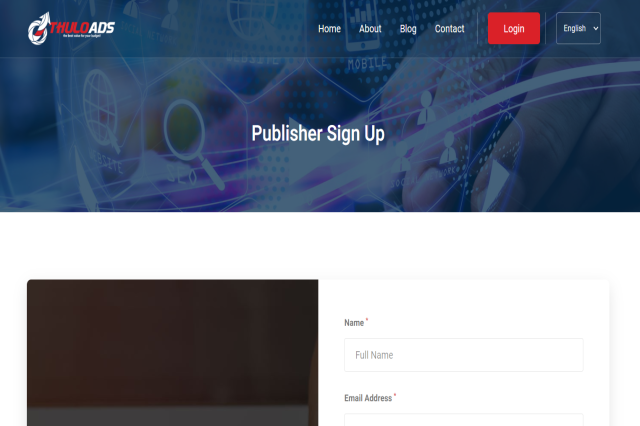
31
Jan
You can setup publisher account by following steps below.
STEP 1: Register your publisher account with Thulo Ads, to register an account visit here: https://ads.thulo.com/publisher/register
Here you need to provide following information:
- Full Name:
- Email Address:
- Username:
- Mobile Number:
- Country:
- City:
- Password:
- Confirm Password:
- Captcha Verification Code:
Enter above information and click "Signup", button.
STEP 2: Verify your email
We have sent you verification code to your email address. Check your email and enter the six digit verification code.
Once you enter the correct verification code, you will be logged into your Publisher Account.
STEP 3: Verify Your Domain
Once logged into your Publisher Account, on the left side menu you will see a menu item, "Manage Domain", click there and you will reach to domain verification page.
Here you need to add the domain name where you would like to display advertisement from Thulo Ads. Click "+ Add new domain" button and enter your website domain name and select "nepal" as keyword. And click "Save Changes" button.
Now you will see recently added domain in the list, on the right side, click on the green color button to process your verification request.
On next page, you will see option to verify your domain. To verify your domain, you need to download a ".txt" file and upload it to your website. Click "Download" button. A text file with name "thulo.com.txt" will download to your computer.
Now, upload the recently downloaded "thulo.com.txt" file into your website by logging into your hosting control panel or server.
Note: Please visit here to learn to upload file into your cPanel hosting account:
After you have uploaded the file "thulo.com.txt" into your server, you can click "Verify Now" button on the right. If you have uploaded correctly, recently uploaded .txt file could be access by visiting https://yourdomain.com/thulo.com.txt if not please consult with your hosting provider.
STEP 4: Add advertisement code into your webpages:
Congratulations! You are now ready to start displaying advertisement into your website. For this, go to "Advertisement" section, by clicking the link on your left side.
Here you will list of advertisement javascript codes, which will automatically display ads from our server. You can simply copy the code and place in the relevant places in your web pages where you would like to publish advertisement from Thulo.Com Server.
We offer 12 different sizes of advertisement codes that you can place in your webpages. You can simply click "Copy Script" button on right side to select the code and copy it. Please do it by yourself or ask your website designer to do it for you.
Once the advertisement script is inserted into your web pages, ads will start to show in your website.
If you still need any help, you login to your Publisher Account and click following link to request for support: https://ads.thulo.com/ticket/new
leave a comment